Stay safe on the move
These days, our office could be pretty much anywhere in the world. Whether you’re working or studying from home, getting through some work or research on the train or travelling to exotic locations, you still need to protect your data and devices.
Read on to find out how.
At a glance
Secure your computers and mobile devices
Use a virtual private network (VPN)
Travel only with the data you really need
Be wary of using public or shared computers
Make use of secure remote access to do work (e.g. use Outlook Web Access for email)
Travel to high-risk countries
If you’re travelling to higher-risk countries, then you may need to be prepared for a different experience. For example, people visiting hostile nation states have reported a range of security issues, such as restricted access to popular services (including Gmail, Wikipedia and social media sites); government monitoring of communication services, such as Skype; unreliable and untrustworthy wifi connections; restricted use of VPN; and hotel staff and government officials accessing devices left in hotel rooms.
You should always check the UK foreign office advice before travelling. Our advice is as follows:
Good
- Travel with only the files you need
- Use encrypted laptops but be prepared to decrypt at border crossings
- Make sure mobile devices are secured
- Wipe and re-install devices on your return
Better
- Take a newly installed, encrypted “loan” laptop but be prepared to decrypt at border crossings
- Use loan mobile devices that you won’t need to use again
- Where possible use Oxford VPN to help secure your network connections
- Use Outlook Web Access to check email
- Use other secure remote access technologies if you need to access any data
Best
- Take a newly installed “loan” laptop with no encryption
- Don’t store any data that isn’t publicly available
- Don’t take mobile devices like iPhone, iPads and USB storage devices
- Where possible use Oxford VPN to help secure your network connections
- Don’t check emails or remotely access any other services that store University data
Staying safe on the move
Whether you’re working from home one day a week or travelling to countries with very different privacy laws, you need to make sure the devices and data you use are secure (SSO required). In particular, when you work remotely it’s a good idea to:
- Encrypt laptops and mobile devices
- Only store and access the data you really need
Unfortunately, it’s not always as clear cut as this when you’re travelling abroad. Many countries (including the UK) give immigration and other authorities legal powers to demand you decrypt devices. Some countries go further and place restrictions on the use of encryption. Given the number of laptops and mobile devices that cross borders every day, in practice only a tiny fraction are subjected to such demands or restrictions. But you should still be prepared for this eventuality. That’s why you should only travel with the data you really need and, whether you’re using encryption or not, make use of technology like VPN for secure remote access.
How to use wifi hotspots securely
What's not to like about public wifi networks? They're available almost everywhere you go, usually fast and often free. There is a downside, however, it's extremely easy for anyone on the same network to intercept your data. Threat actors (individuals or groups that perform malicious acts against a person or organisation) can also set up rogue networks that look legit, but allow them to snoop on all passing traffic.
Improving security and privacy
Here are some tips for when using untrusted networks:
- Use a personal firewall on laptops and turn off features in your settings, such as file sharing, printer sharing and public folder sharing
- Set up and use a virtual private network (VPN) to ensure all the traffic you send and receive is secure and encrypted. However, be aware that some countries may use firewalls to prevent the use of things like VPN so be prepared to wait until you get home
- Make sure your connection is encrypted, every time you log in to a website – the URL should begin https (instead of http). The connection should stay encrypted for your entire session. Some websites will encrypt your login page and then return you to an unsecured session, leaving you vulnerable. To get around this, configure your browser to use an extension, such as HTTPS Everywhere that forces your browser to use https encryption wherever it is supported
- "Forget networks" once you are done by removing them from your network settings in your laptop or mobile device
How to use public machines safely
Using the internet on public machines in internet cafés or hotel lobbies can be very convenient, and even essential if you don't have your own device with you. However, an insecure machine could be riddled with malicious software ready to record your every move. As a general rule:
- Don't trust public computers when handling confidential information
- Change passwords when you are next at a machine you trust
- Never save any details (particularly passwords) on machines you don't trust
- Always log out properly at the end of your session, and close the browser after clearing the cache