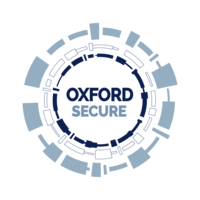Staff Information Security and Data Protection Training Guidance
Welcome to the Information Security and Data Protection Staff training guidance
Here we address some frequently asked questions you may have as you embark on the new training as well as providing guidance on how to complete the course.
Questions about the training
Yes, reminders were implemented for the Information Security and Data Protection course in September 2025. All users who have completed the training will receive reminders on the anniversary of their last completion.
e.g. If you have completed the training course on the 1st October 2025 you will receive your reminder on the 1st October 2026.
The Information Security and Data Protection Training needs to be completed every 12 months.
No, definitely not. This course is accessible for everyone and you don't need any prior knowledge of either subject.
We have additional resources and guidance on our website, which can support you in your learning. The Information Compliance team (ICT) also have resources and guidance on their website.
This course must be completed by all staff on an annual basis so the University remains compliant with Information Security and Data Protection (GDPR) regulations.
All the information you need to pass the course is contained in the course content.
If you have been sent an email which includes links to the course for you to complete, then these links should be safe, especially if they are from a trusted university email address.
However, if you don't feel comfortable clicking on embedded links, then please go to: www.infosec.ox.ac.uk and navigate to the Training page from the top menu and select the red button marked 'Take the Staff course'. This will open a new window into the MetaCompliance platform.
You will need to be logged into your SSO to access the course.
If you have any issues with the training course, please contact the IT Service Desk
If you need access to data on who has and who hasn't completed this training in your department or college, please request access to the Compliance Report within the Self-Service Training Data Reports suite below, which includes completion data on this Information Security and Data Protection Training Course.
At the moment, any member of staff with an Oxford Single Sign-On can take the course, and the course is mandatory for all staff.
You can't currently access the course without an SSO. If you or a staff member in your team need to take the course but don't have an SSO, please contact the Oxford Secure team.
This is currently not a feature of the new training, but we hope to add it in as part of future development.
How do I...?
We recommend using Edge, Chrome or Safari.
There is a known issue with viewing the communications documents in Firefox, which we are working with MetaCompliance to fix.
Remember, the course requires you to open new windows. Some browsers will block this feature, so before you start the training, go to your browser’s settings and set your browser's settings to Open in a new tab.
The new staff training requires the user to watch each video from start to finish. It also requires you to click 'Next' on the text section of the Communication. This must be done for each section. When you have done this, a green dot will appear on the left-hand side next to the section you have just completed.
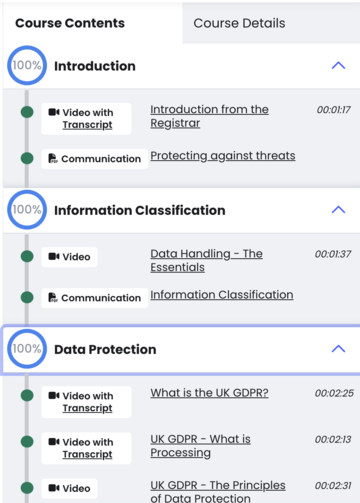
Once each section has been completed, and you have passed the quiz, you will receive a green success notice. Please remember, if you do not receive a Success Notice, please ensure you have completed the course from start to finish. Partial completion does not suffice.
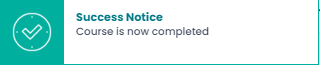
Yes, you can. On the top left-hand side of the grey frame, there is an icon which looks like three lines on top of each other. Click on that icon and the Communication will go to full size within the frame.
To revert back to the view in step 1, click on the same icon again.
Step 1
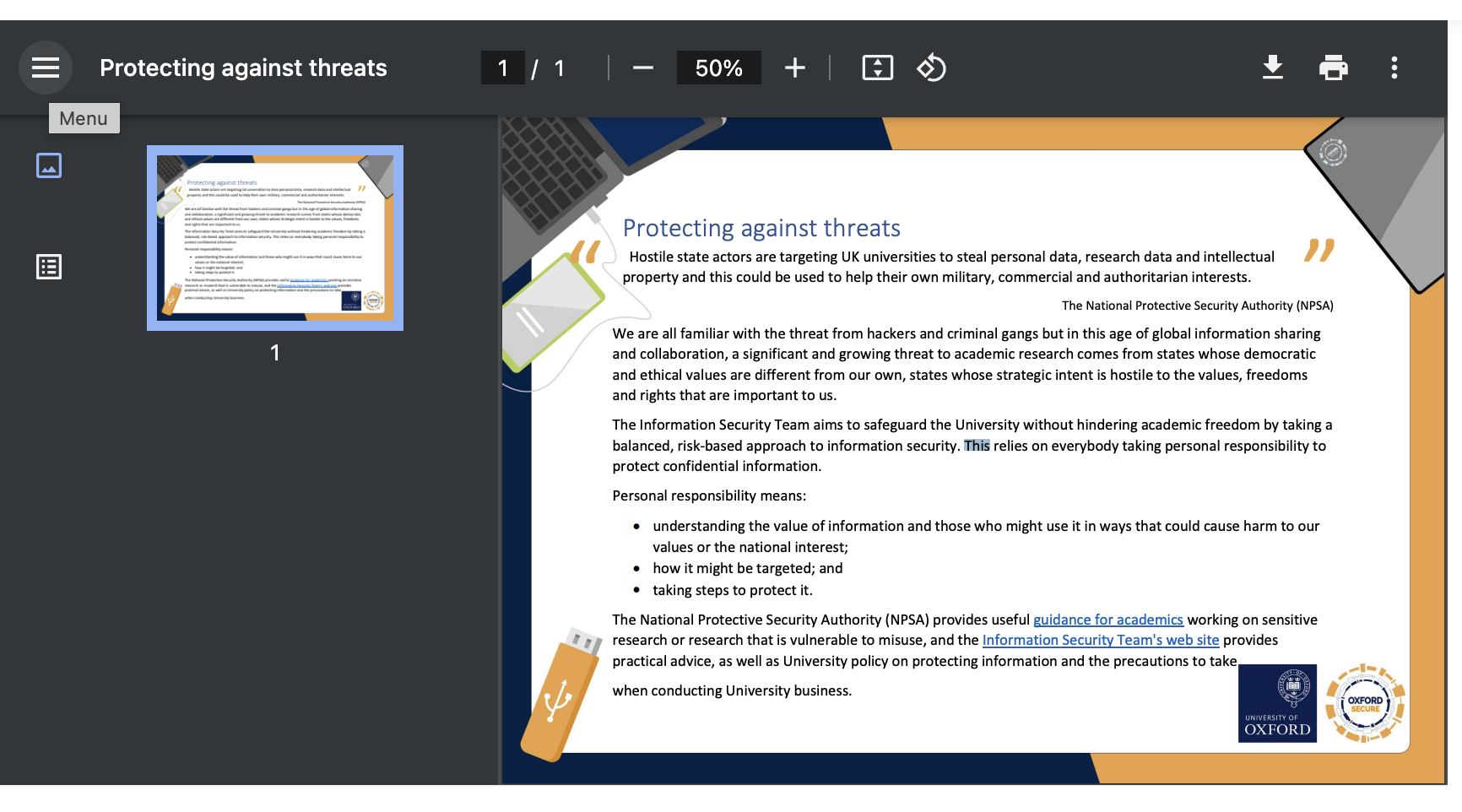
Step 2
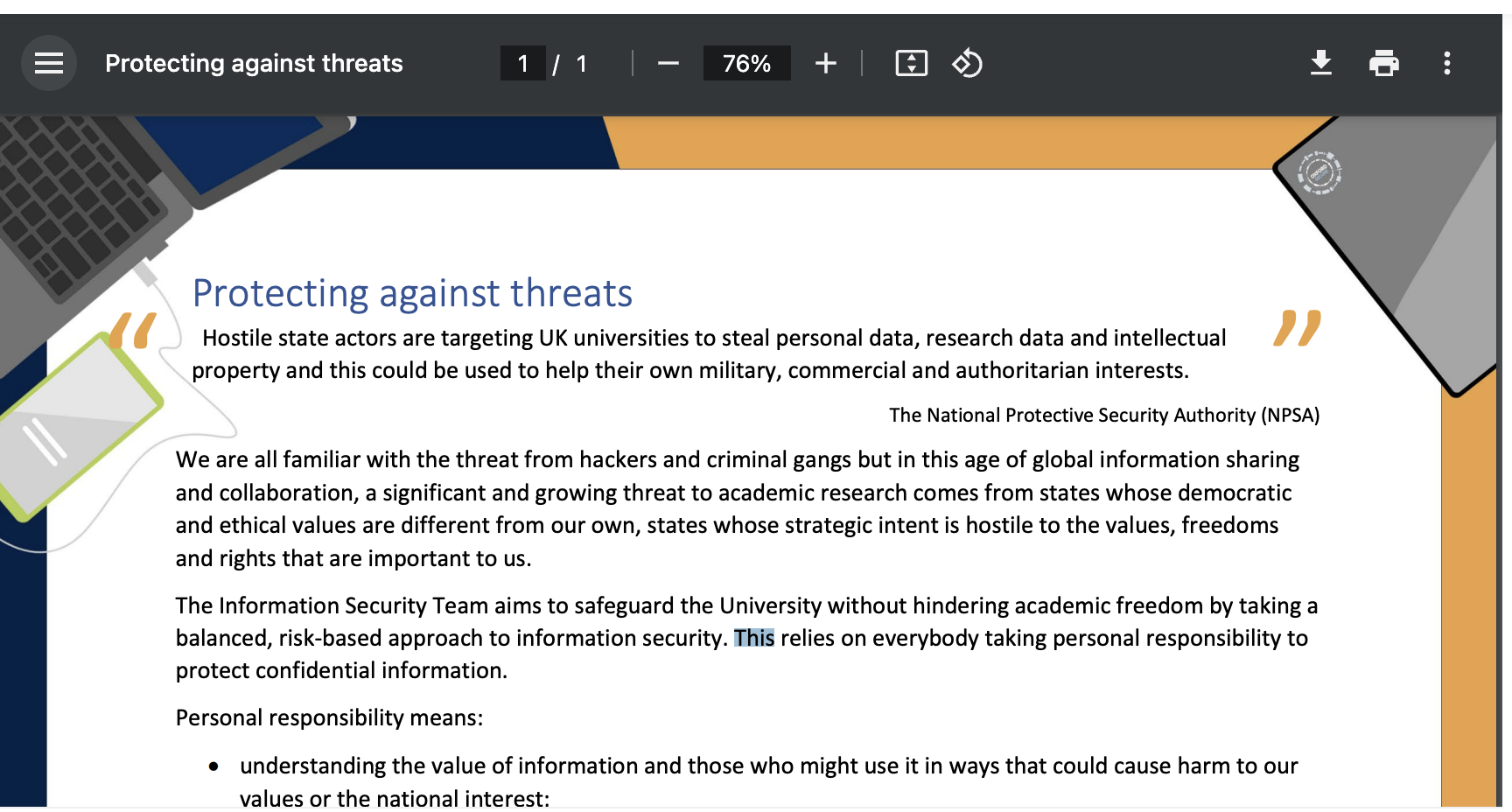
Watching the videos is a key part of the training so you can’t skip them although for those people who are more confident on this content you can play them at double-speed.
The training takes up to 45 minutes, but it will be different for different people.
Yes, you can. Your progress will be saved at the last piece of content you have completed.
The pass rate is 80%.
Unfortunately, the course is currently only availble in English, but it is on the development roadmap to deliver the training course in other languages.
Here are the steps that you can take to download your certificates from MetaCompliance.
- Log in to the training and click on the 'Arrow' icon at the top right-hand side of the screen, and select View Profile
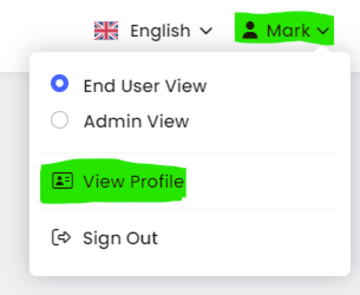
- Scroll down to My Training, and click on the '+' icon
- Select the 'Completed' tab to view your completed courses. (Use the arrows to scroll across completed courses to find a specific course with a completion certificate)
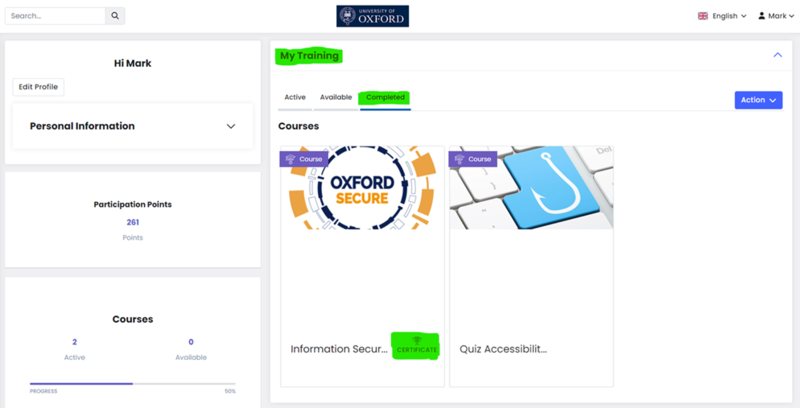
- Once found, click on the appropriate certificate. This will then populate on to a separate window in browser
- The Completion Certificate can now be downloaded.
More information can be found on the MetaCompliance website.